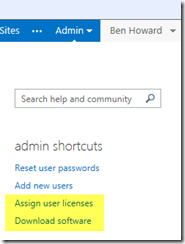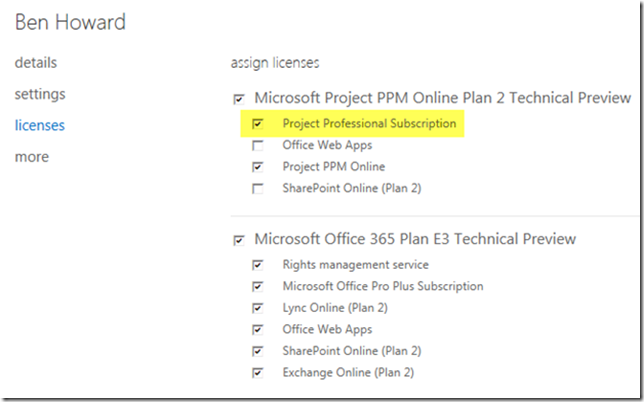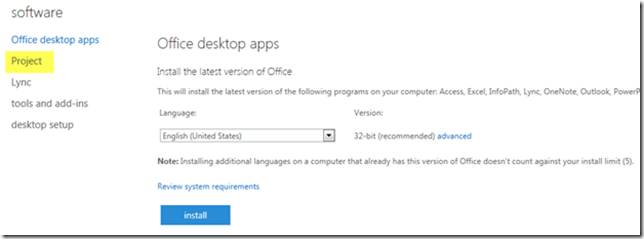03 Aug The next version of Project – unscrambling the products…
I’ve recorded my experience of installing Project Pro for O365 using click 2 run (C2R) over a public WIFI (<2mbs) – parts 1&2 of this video are available on YouTube below.
<120818> UPDATE – part 2 of the video (installing Project Pro for O365 using click to run) is available on YouTube here
Please note, the actual installation of Project Pro took 20 minutes in total (using a broadband connection of < 2mbs); I cut some of the video down so that it is around 10 minutes in length. One of the things I wanted to test was the viability of using C2R in a public location – it works nicely.
<120816> UPDATE – part 1 of the video (how to assign the licences to a user) is available on YouTube here
<home brewed beer>
Disclaimer – everything below relates to the Office365 Technical Preview – it may well change for full release.
So now that the new version of Office, and more importantly for me, Project, has been announced, I thought I’d try to clear up the different versions that Microsoft will release. The important thing to remember is the naming nomenclature, because now, things have got even more complex…
So, what are Microsoft delivering for us?
The big news is that Project Server 2013 is now available online, known as Project Online, and the client is available as a Click 2 Run service (C2R). See Alex Burton’s excellent post on using the C2R service – like Alex, I’m totally “wowed” by this – http://epmsource.com/2012/08/01/project-online-hidden-gem-click-to-run/ . Please note that when I set this up, it took several minutes for the Software to be able to available for download – I think that this is because in the background the licencing service needs to sync to the download service – I’m sure MS will reduce this time as they move towards production (remember, this is the technical release).
Just so you know how to set up C2R
Within your O365 home page, select Assign user licenses
Select the user, and then select the checkbox against Project Professional Subscription (note that in this Technical Preview, the Project Professional Subscription name is incorrect, and we should be calling this Project Pro for Office 365, (and Project PPM Online will be called Project Online)).
Then select Download software back in the Office 365 Preview admin center, highlight Project and click install (I checked mine immediately and the Project software link wasn’t available, 5 minutes later it was) – follow Alex’s blog for the rest… http://epmsource.com/2012/08/01/project-online-hidden-gem-click-to-run/
Back to the products…
I’ve tried to summarise this is a table below, including the relevant 2007/2010 products.
| 2007 release | 2010 release | 2013 release | Comments for 2013 release |
| Microsoft Office Project Standard 2007 | Microsoft Project Standard 2010 | Microsoft Project Standard 2013 | Available as x86 and x64 |
| Microsoft Office Project Professional 2007 | Microsoft Project Professional 2010 | Microsoft Project Professional 2013 | Available as x86 and x64 |
| Microsoft Office Project Server 2007 | Microsoft Project Server 2010 | Microsoft Project Server 2013 | Available as x64 only, and of course you need SharePoint |
| 3rd party only | 3rd party only | Project Online | New – Project Server online as part of O365, including Portfolio Management and all the features you expect from Project Server |
| NA | NA | Project Pro for Office 365 | New – this is project professional, but delivered as a subscription service alongside the rest of O365 |
So, we’ll now support a couple of scenarios, on-premise or online.
On-Premise
On-Premise means installing on a client site, and is typically what we’ve always done – the products you’ll use for this are
Project Server 2013 and one of Project Professional 2013 or Project Pro for Office 365
Online
If you buy online, then of course the server and databases are held in the cloud. Accessing data online is either via Project Professional 2013 or Project Pro for Office 365 – the products you’ll need to use for this are
Project Online and one of Project Professional 2013 or Project Pro for Office 365
What’s the difference between Project Professional 2013 or Project Pro for Office 365?
Initially nothing, however, with Project Pro for Office 365, because it is a subscription service, you will always get the latest version, (service packs, updates, future releases etc) and you can install it on multiple PCs (Alex’s blog mentions 5). With Project Professional 2013 you are restricted to that version, so when the next version of Project comes along (say in 2016) you’ll need to buy the new version to use it.
What else is WOW?
In truth, there is much to be wowed by, but for now I really think it’s worth noting that Microsoft have widened the browser support for PWA (Project Web App) – this is really big given the opportunity to access Project Online from anywhere and any device (I had a quick look via my Windows 7.5 phone – awesome).
Browser Support – Project Web App (PWA) for Project Server 2013 now supports the following browsers (minimum level).
- Internet Explorer 8
- FireFox 10
- Safari 5
- Google Chrome 17
For more information, the blog posting announcing the new Microsoft Project is here – http://blogs.office.com/b/project/archive/2012/07/16/announcing-the-new-microsoft-project.aspx and the Microsoft Project Preview is at http://www.microsoft.com/project/en-us/preview/default.aspx
Good luck, and enjoy…
Ben.