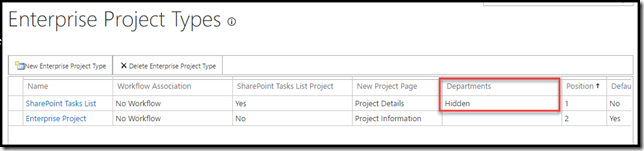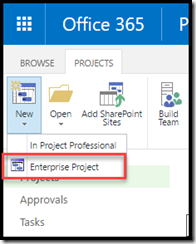01 Feb Hiding Unwanted EPTs in #ProjectOnline & #ProjectServer
<tea>
Some of the clients I work with are really big, and some are really small. The smaller ones tend to want things that are really simple and I wanted a quick way to ensure that they can only select a single EPT in order to create projects (who really uses SharePoint Task List projects anyway?)
Note that this “trick” uses departments, and before you use it please give some thought if you are already using departments.
The “Department” field is used to segregate enterprise data between different departments within a Project Online / Project Server environment. The types of data you can segregate using departments include Enterprise Custom Fields, Administrative Time categories, Projects and Enterprise Project Types. An overview of Departments can be found here.
As well as segregating the data, we can use it to hide too, and this is especially useful when you cannot, or do not want to, delete specific items (I’m always wary of this!)
In our EPT scenario, my goal was to display a single EPT in the drop down list. Easy enough to do…
1. Edit the existing department lookup table and add the value Hidden
2. Edit the SharePoint EPT and associate the Hidden department with the SharePoint Tasks Lists EPT
3. Now when you create a project in PWA, you only have one EPT to view (the SharePoint Task List is hidden).
Note that this just leaves us with a single EPT and this must be marked as the “default” EPT, which alas means that a Microsoft Project Template cannot be associated with it. If you need to have this scenario, then there is no way to have a single EPT displayed with a template associated with it.
Ben.