04 Oct Master Projects
<red plonk>
I have to admit, I do like Master Projects, Microsoft appear to have got these right in this edition of Project Server and overcome the limitations of double resourcing that existing in 2003.
History
Master Projects have been around for ages, and have generally been used to get a programme type view of all the work across multiple projects. This was great for a single user, but broke in the 2003 server module. Master Projects are created by inserting (Insert | Project) existing projects into a new project plan, and thus allow the viewing of multiple projects at once, and hence brings the power of the project client to bear on a programme (filters, views etc).
PS2007
With EPM2007, Microsoft still use the Master Project concept, no-where do they call them programmes and hence Microsoft don’t have a separate concept for a Programme Manager. However, Master Projects can be used for programme management, but as with all things EPM, the programme needs to be set up correctly in the 1st instance. I’ll run you through that setup for a fictional piece of work.
Set up the Programme Outline…
The “programme manager” is basically a project manager, they have the same permissions etc. You might want to create a separate Programme Manager group within PS2007 to identify the programme managers, but this is not necessary. So, in order to create the programme, the programme manager creates the programme (or master project) and then inserts the projects into the programme and creates the necessary WSS sites.
Create the Programme.
I would start by defining the programme tasks. For this fictional programme (called Heathrow Programme), I’ve created a single fixed duration task called Programme Management which has the programme manager allocated 100%. I’ve then created a weekly meeting which has the other resources (project managers in this case assigned to it). The screen shot below shows this.
The next task is to Save and then Publish the programme. Publishing the programme and then the projects in the right order is paramount so that the project WSS sites can be created as WSS subsites. Note at this stage I’ve not yet set up any sub projects, but that’s okay.
If you use WSS, then create the WSS site when you publish the programme.
Once the programme is published, it’s time to create the projects. Do so within Project by clicking on CTRL-N for a new project. Create the project tasks in the usual way. Here’s one of the projects that will be part of the programme.
Then save and publish the project. When it’s published, be sure to select to provision the workspace as a sub workspace of the Heathrow Programme.
Repeat this for any other projects that are part of the programme.
Once all the projects are published, close them and return to the master project.
In the master project, click Insert | Project, and select the projects to insert, one at a time.
Once the projects are inserted, they can be expanded and viewed as below.
The next part of the process is to save and publish the Master Project again.
That’s the set up of the master project completed.
WSS sites
When we published the sub projects, the WSS site was provisioned as a sub set of the Heathrow Programme. These can be viewed as sub sites within the Heathrow programme. This allows for all information in the programme to be kept in a single place.
Project Centre Views
Within the Project Centre, it is possible to view the master project. Drilling into the Heathrow Programme allows us to see both the tasks for the programme and the tasks within each sub project.
There is also the option to show or hide the inserted projects from within the project centre view.
OLAP cube details.
When the OLAP cube is built, the Programme is handled correctly as can been seen from the following screen shot. The Heathrow Programme expands to show the work in the sub projects for each resource.
Deliverables.
As discussed in a previous article, deliverables and dependencies can be created between projects. This links nicely into the programme concept.
Summary
If you plan and take time to set up master projects correctly, they’ll provide another level to your project management capabilities. As usual with Project and EPM, a little bit of planning and forethought will go a long way.
Enjoy, Ben.